Whenever I have some fun with my Raspberry Pi and try to accomplish something crazy, which in the end lead to destroy the system, I have to reproduce some repeatable steps in order to make my Pi useful again.
Each time my goal is pretty much simple, I would even risk saying minimalistic. The objective is to have as few cables as possible (only power supply) and the most important point to have automatic connection to my local Wi-Fi network, so I can easily SSH to the Pi and start the fun.
Here is my minimal setup using Raspbian Stretch Lite as the base image (without GUI interface). You can find it here: https://www.raspberrypi.org/downloads/raspbian/
You must gather your party before venturing forth
Ok, I assume before you roll out with further venturing forth, you must have a running Raspberry Pi (with installed Raspbian Stretch Lite) and a reachable wireless network nearby (must have SSID and password).
Setup auto WiFi connection
Login to your Pi and of course, change the default password for your pi user. Usually, it’s:
| user | password |
|---|---|
| pi | raspberry |
Tip: to change the password for the current logged user just type: passwd
Get wicd-curses
There are many ways to automatically configure a WiFi connection. I will try to KISS (keep it stupid simple) and use wicd-curses.
At the moment you don’t have any wireless connection in order to download the program which simplifies our further network configuration. So for now, we will use a default raspberry tool to temporarily connect to wifi and download wicd-curses. Yes, we make it temporarily because raspi-config can’t remember the network connections and/or automatically connect to them.
sudo raspi-config
-
Network Options
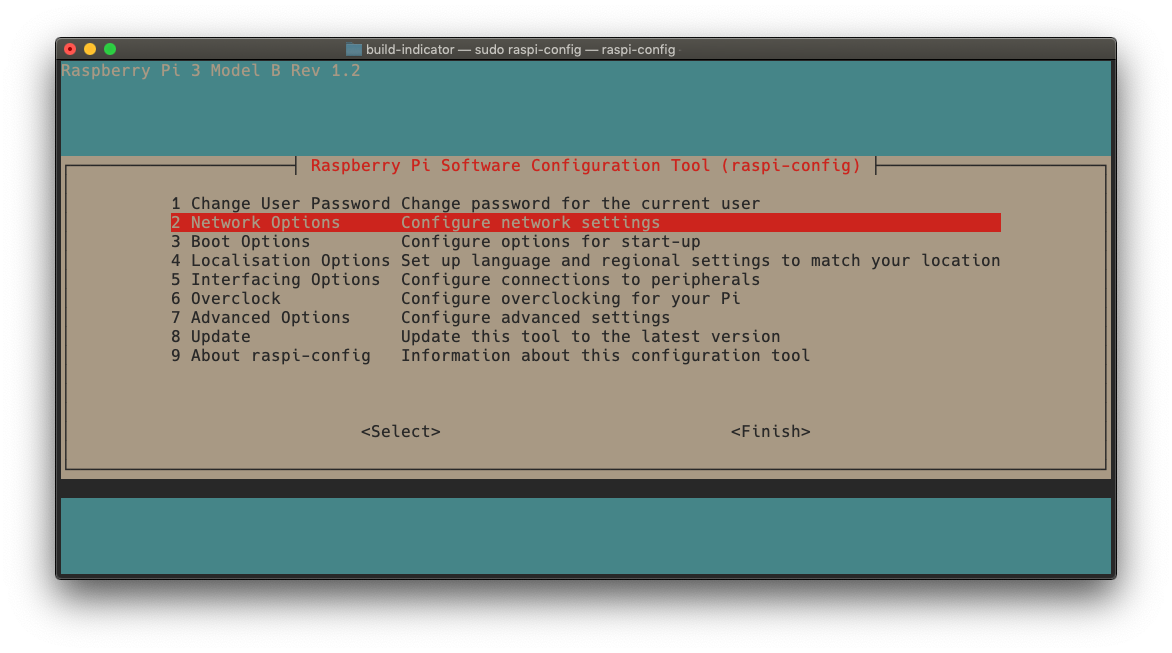
Then by clicking through further menu options connect to your network.
- Wi-fi
- SSID - Name of the network
- Password
If you finally managed to get to your wifi now it’s time to download wicd-curses
sudo apt-get install wicd-curses
Since we installed wicd-curses and we can disable default raspberry dhcpcd service.
sudo systemctl disable dhcpcd
sudo systemctl stop dhcpcd
Let’s start setting up our permanent WiFi connection with wicd-curses.
sudo wicd-curses
-
Select your network with UP and DOWN arrow keys.
-
Press RIGHT arrow key in order to enter configuration for this network.
-
Put
Xnearby:[X] Use DHCP Hostname[X] Automatically connect to this network[X] Use Encryption- Fill the password
- In the end save by pressing shift + s
-
Select the network and connect it by pressing enter.
Done. Now if you reboot your Pi it should automatically connect to the network. Moreover, if you travel with your Pi to multiple places it will remember all nearby networks and will also automatically connect to them. Sweet! 🤓
Enable SSH access
sudo systemctl enable ssh
sudo systemctl start ssh
Now you can reboot the device and connect to it via SSH.
Additionally you can add your public key to ~/.ssh/authorized_keys, so you can spare next time typing your password.
Useful packages
Additionally, I usually also install:
sudo apt-get update
sudo apt-get -y install \
vim \
curl \
wget \
zip \
unzip \
apt-utils \
usbutils \
tree \
zsh
# oh-my-zsh
sh -c "$(wget -O- https://raw.githubusercontent.com/robbyrussell/oh-my-zsh/master/tools/install.sh)"
That’s it. Now you have a decent, minimalistic configuration to start playing with your Pi completely remote. Ha, you can be even smarter than this and prepare the image of your MicroSD card, so next time you can just flash it and use it immediately by starting the Pi. Awesome!
